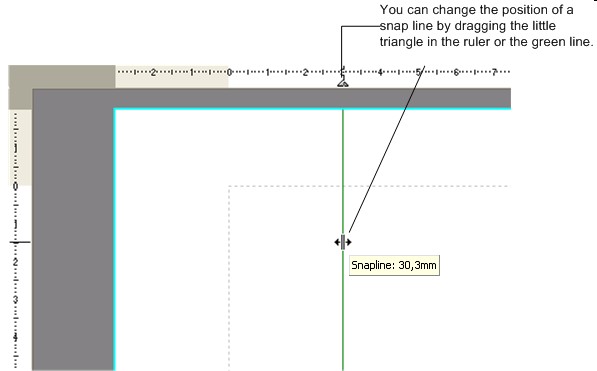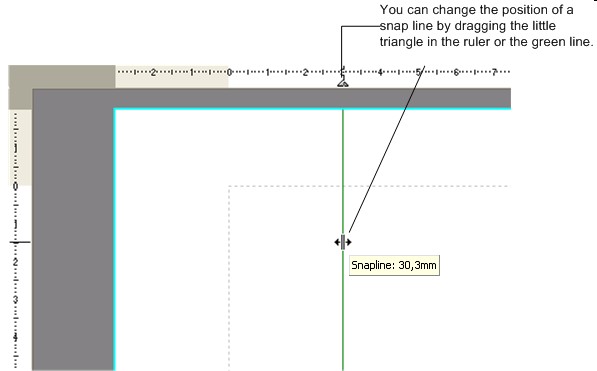Changing the position of snap lines
The position of a snap line can be changed in the following ways:
- Click with the left mouse button on the little triangle on the ruler and drag it with the mouse to the new position. The snap line moves with the mouse;
- Click with the left mouse button on the snap line. The mouse pointer changes into a double line with two arrows when you near the snap line. With the mouse you can drag the line to the new position. During dragging an information box will be shown containing the position of the snap line;
- Double click the little triangle on the ruler or click with the right mouse button in the triangle and in the menu choose the option Properties. In the screen “Snap line properties” you can edit the snap lines positions;
- In the main menu Options choose the option Snaplines.... In the screen “Snap line properties” you can edit the snap line's positions.
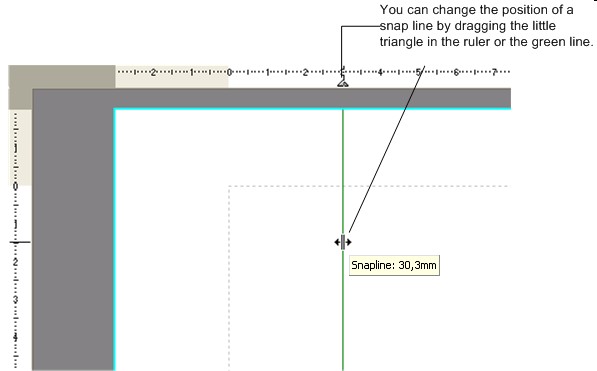
Copyright © 2007, Arvades